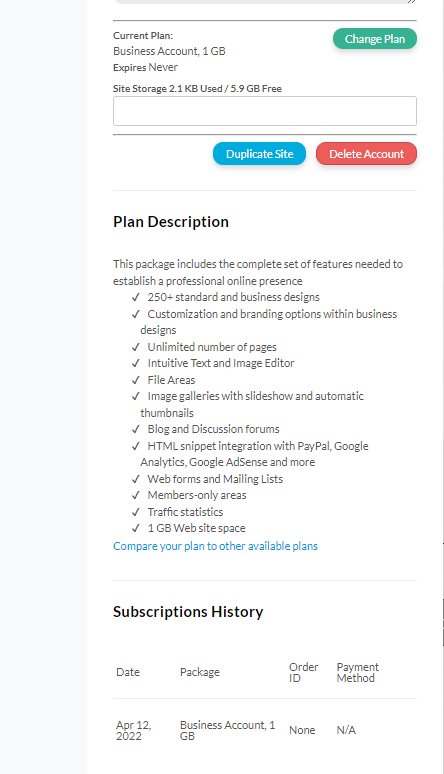To open My Account section, click My Account in the Left Menu.
To open My Account section, click My Account in the Left Menu.The personal information associated with your site includes: Name, Email, Username, Password for accessing the Admin view of the website, and Phone & Address. All information but the login may be changed at any time.
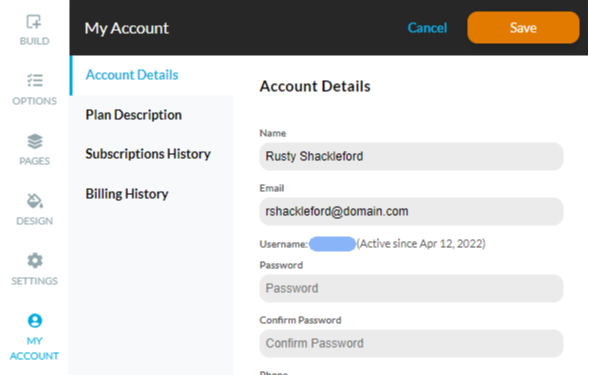
The Name is used to identify a registered website user.
Email: this is the email address associated with your website and used for important notices emailed by the system - account non attendance, exceeded storage and other. Please maintain this email address current. A change of your email address will need to be confirmed before it takes effect. You should confirm by clicking the link in the confirmation email sent to the new email address provided for your website account.
Username: is the login name you have selected for your website during your account registration. The login is part of your website URL and may not be changed after your account registration has been completed.
Password/Confirm Password: this is the password you use to access the Admin view of your website. Changing your password takes effect immediately, without further confirmation. An email notification for the password change will be sent to the email address filed in My Account.
- Current Plan shows the plan to which you are currently subscribed.
- Change plan button allows you to start or change automated subscription for a plan
- Update billing button allows you to change the CC details so the automated billing runs smoothly.
- Duplicate Site button creates a copy of you website
- Delete Account button will send you an email with instructions on how to permanently delete your account.
- Expires shows the expiration date of your current plan.
- Site Storage lets you monitor the storage space of your account. When the assets you have on your website (files, images, etc) exceed the storage limit for your account - the storage bar will become red and you will no longer be able to add files or images to your site. You will also be sent an email notification asking you to remove the files in excess of the storage. If no action is taken to restore your account used space within the limits - the files in excess will be automatically removed from your account.
Click Plan Description section to see your full plan details
Click Subscription History section to see the history of all your subscriptions and method of payment for each one
Click Billing History to find details for each of your subscription payments.
Add-ons (if applicable) section will display any applications that you may have purchased separately.