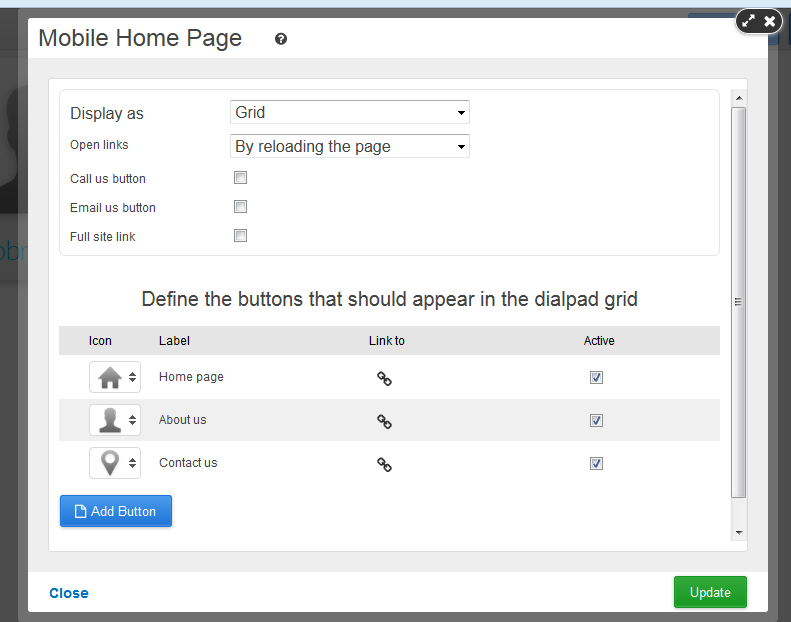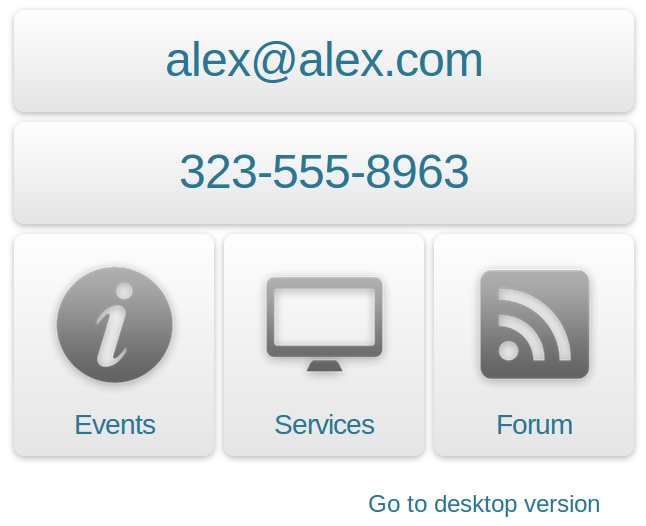The Mobile Site application enables a home page designed for mobile device users, with large buttons setup to navigate other mobile-optimized pages of the site. The Mobile Site application is designed to compliment the Page Usher application by detecting mobile devices and directing those visitors to the mobile Mobile Site home page automatically.
To setup your Mobile Site install the application.
Add a new page to your site and enable the Mobile page layout. Add the Mobile Site application to the page from Left Panel> My Add-Ons. Drag-and-drop to the blue area of the page to apply the element. The Mobile Site properties window will open to reveal the available settings.
The Call us button, Email us button, and Link to desktop site options are used to enable buttons labeled with text.
- The Call us button will display the specified phone number as a click-to-call button.
- The Email us button will display an email address button that will open a new email draft when clicked (using the device default email program) To: your email address.
- The Full site link button will display a small link to the desktop version of the site at the bottom of the application. You can customize the text and target link (e.g. the Home page of the desktop version of the site)
*Use the Active Checkbox to enable/disable a button.
Next, you should define the dial pad buttons that will appear in the Mobile dialpad. On the browser on their mobile devices your visitors will see different buttons leading to different pages, on a Mobile layout. You may setup a mobile version of any page of your site, and direct your visitors there through the buttons of the Mobile Dialpad. you have the option to add icons from our Stock Image Libraries. Here how the buttons appear on page: