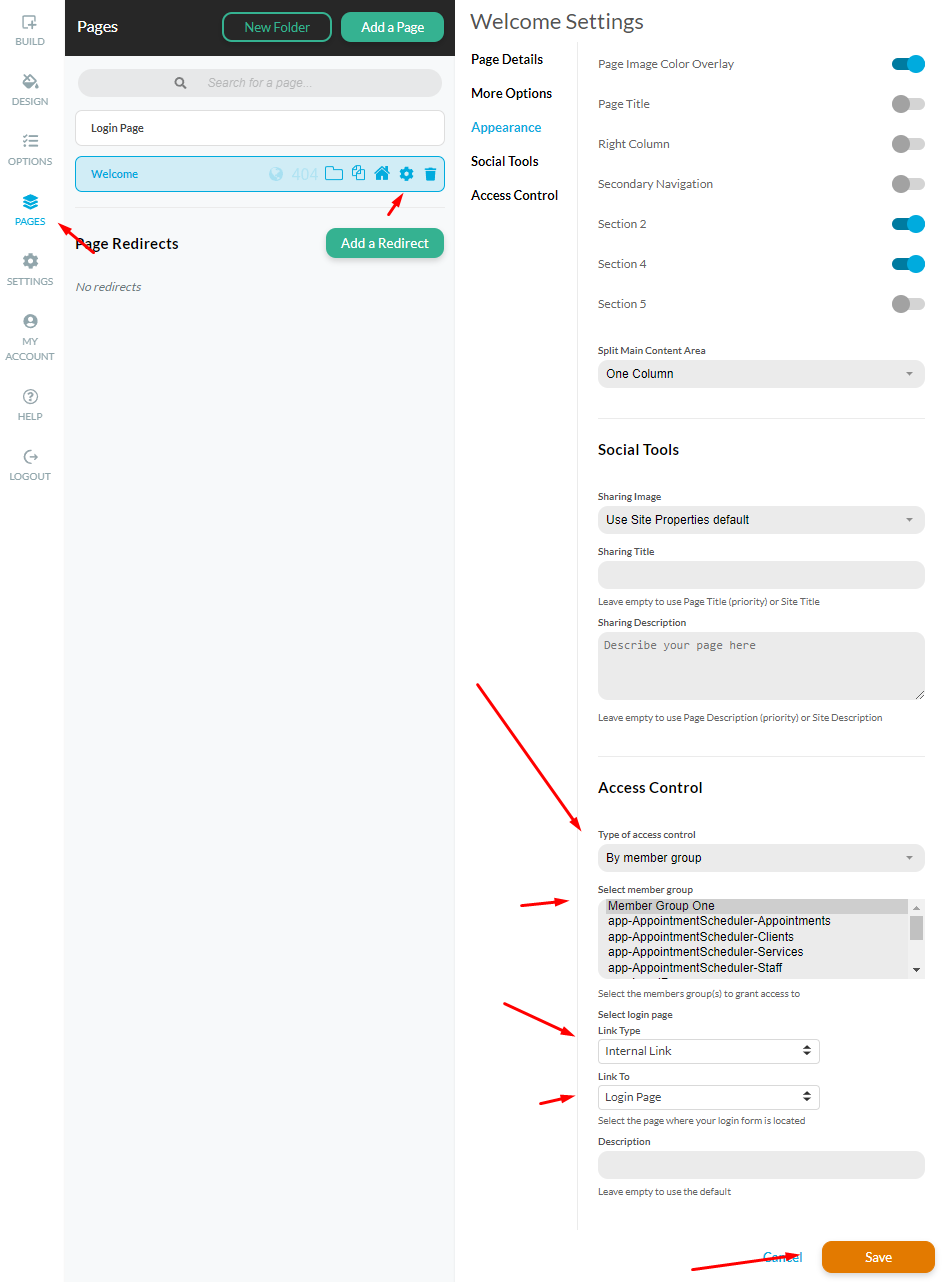Note: Please note that Members Login is a feature that requires an SSL Certificate to be installed on the custom domain in order to function. Please contact the Tech Support Team for more information.
With the Members Login application registered users can access restricted "members-only" areas that you have created on your website. The members-only area allows the site owner to restrict page access to registered members whose names are stored in a database.
You can add a Members Login element anywhere on your site, and configure which Database stores your members login name, email address and the password. The login element also allows you to reset password using the provided emails. In the database you can store an individual login/password for each user. Using the Database Editor, the site owner can edit the members database and enable/disable members, change profiles, etc. Using the Profile Editor, members can view/edit their profile information.
Create a members database
To use the Members Login application, you need to create a registration type Form, which collects the user details including login and password. This form must include an Email field, a Login Name field for the user to add a desired login name (may be the same as the Email field) and a Password field. You can also add additional fields, if you would like.The form should be designed to send the details to a Database, which will hold the information.
Add a Members Login element
Just go to Left panel> Options and add the Members Login Application to your account. Once you've done this, the application will appear in the Build menu. The Members Login element is added to a page in the same manner as any other content element. Simply drag and drop the Members Login from the Build>Applications menu on a blue area of the page to apply the element wherever you want it to appear.
Options
- Form Layout - Select a horizontal or vertical layout for the Members Login.
- Users Data Source - Specify your Members database and link the Username, Password, Email and Approval (optional) fields.
- Next Page - Define whether members should be redirected to a specific page after logging-in.
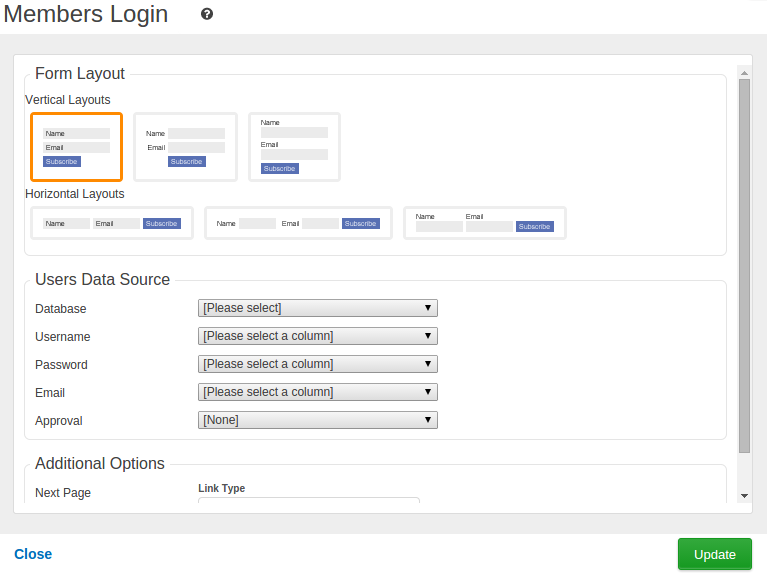
Restrict pages for members-only
You can restrict certain pages to be accessible for members-only from the Pages menu, then access Page Settings from the cogwheel icon of the corresponding page.
Setting the Access Control options
1. Type of access control: choose By member group from the drop-down.
2. Select member group: choose the name of the appropriate database where the Members Information is stored. You can also select multiple Member Group databases for the same page. Just hold the Ctrl key and click on each database.
Optional
3. Select login page: If someone tries to access a restricted page before they login, they will see a message asking them to Login. When the user clicks login, they will be taken to the Home page by default, unless a different page is specified.
4. Description: is used to set a custom description on the Authorized Access Required page.