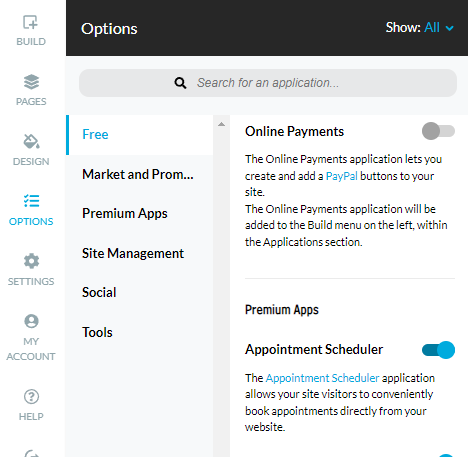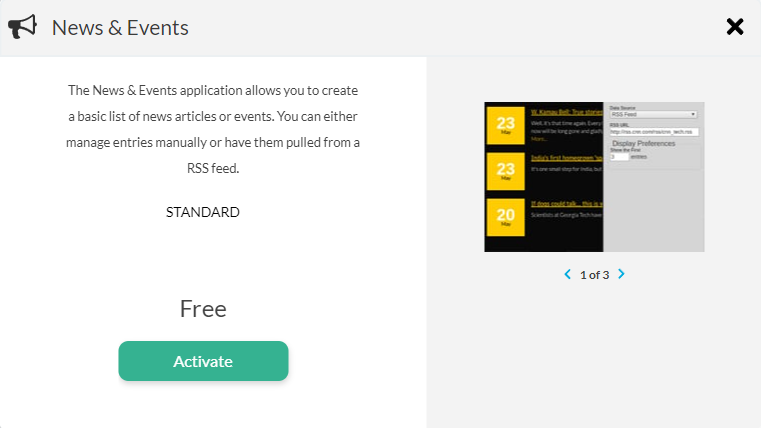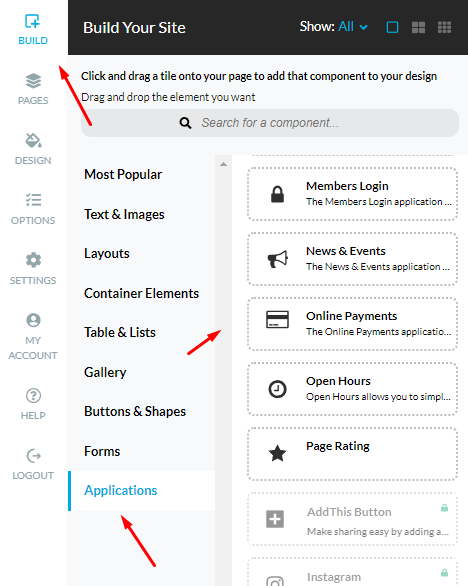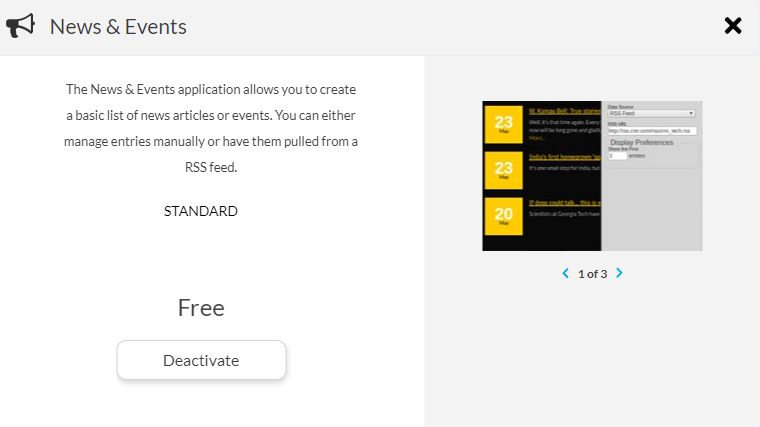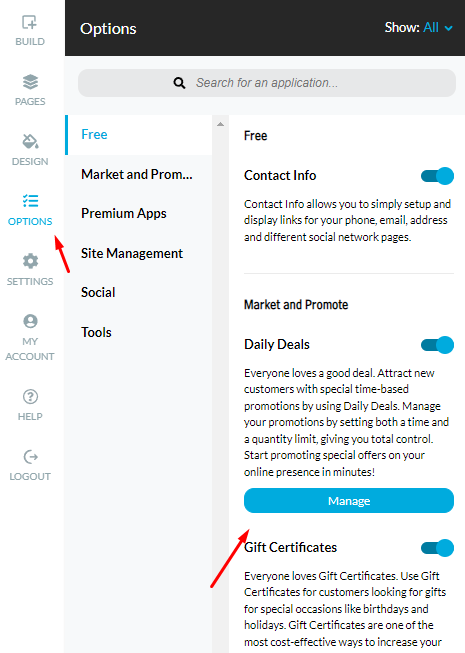It is easy to install available Applications for your website in just a few clicks.
To activate an application:
Click Options found in the Left Menu. The applications catalog will show up.
Click on the sliding button of an application you want to review. After that you can activate the application by clicking on the Activate button or Deactivate should you wish to remove the application.
Note: Auto-installed applications cannot be deactivated.
Application can be added onto any page from the Build menu, under the Applications category.
To deactivate the application:
Click on Options in the Left Menu, click on the sliding button, then Deactivate.
Some applications have application settings, which open in a pop-up window. To open the application settings click on Options in the Left Menu, then click on Manage.
Note: Database editor and Cookie Disclaimer applications can be edited only from the Manage menu, and can not be added on a page.
Important: Available applications can vary depending on the plan(package) settings.