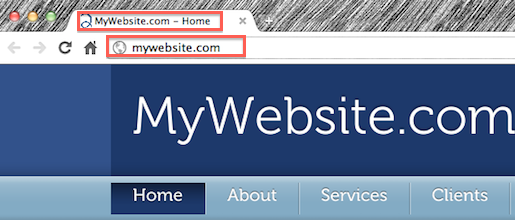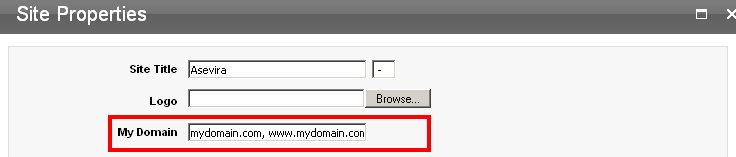Custom domains let you host your website with a URL like "www.mywebsite.com". Setting up your domain can be tricky, and is typically recommended for advanced users. Really — our staff isn't able to support many of the issues that may crop up when setting up a domain name (each domain registry has its own separate procedures for this step). We suggest asking a friend who's done this before, or contact the domain registrar if you're uncomfortable with any of the instructions.
If you have not already acquired your domain, you will need to purchase one from a registrar like GoDaddy, pairNIC, Register, iWantMyName, etc.
Once you've registered your domain, you can set it up to work with your site in 2 steps.
1. Specify your domain name(s) under My Domain field in Site Properties
2. Follow the registrar's instructions to point the domain's A record (IP address) to 216.55.155.33
- Please note that you need to change your domain's or sub-domain's A Record, not its nameservers. And, you don't need to forward or redirect anything, you only need to change the A Record.
- Once you've updated the A Record, you may need to wait up to 48 hours for the change to take effect.
3. Create an alias (CNAME record) "www" pointing the record you created.
Step 1: File your domain name(s) under My Domain in Site Properties
- Go to the Admin view of your site. From Control Panel option on top right choose Site Properties.
- In My domain field list your domain name(s) both with and without www, separated with a comma.
4. Click ![]() UPDATE
UPDATE
Note: If you are moving a domain name from one website account to another, please check the instructions here.
Step 2. Set your domain to point to our IP address
The approach to this step will depend on the level of control you have over your domain name. For each option please allow up to 48 hours for the change to get fully propagated.
Option A. You can manage the DNS for your domain from the registrar's website
- Login to your registrar's website with the username and password for your domain management account.
- Locate the option for DNS Management (different registrars may use different names for it, e.g. DNS Control). Set the IP (A record) of your domain to IP 216.55.155.33
- Create an alias (CNAME record) "www" pointing the record you created.
- If your domain is registered with GoDaddy.com, please follow these step-by-step instructions.
Option B. You (or your hosting company) manage the DNS servers for your domain
- You need to set (or ask your hosting company to do so) the IP address of your domain to 216.55.155.33. It is recommended to also create an alias (CNAME) for www.yourdomain.tld pointing to the same IP address. Here you can see an example of a configured DNS zone file.
Option C. You can't manage your DNS from the registrar's website
- You can use one of the many free DNS hosting services like http://www.xname.org, http://www.everydns.net, http://www.zoneedit.com. The interface in each one of them is different, but your goal is the same: to create "A" record pointing to IP 216.55.155.33 and add www alias "CNAME" pointing to this record. Here is an example how to do this with EveryDNS.
Option D. If none of the above works for you
- Please contact us using the Help button in your website Admin to discuss other options.