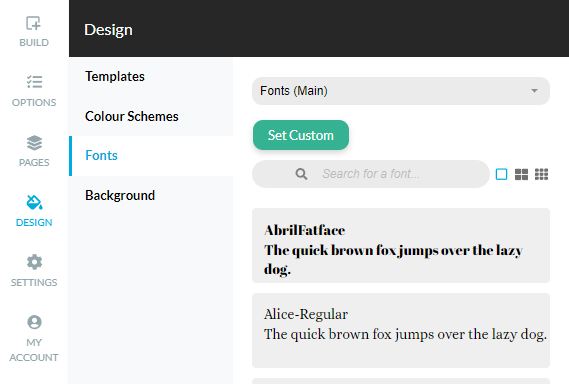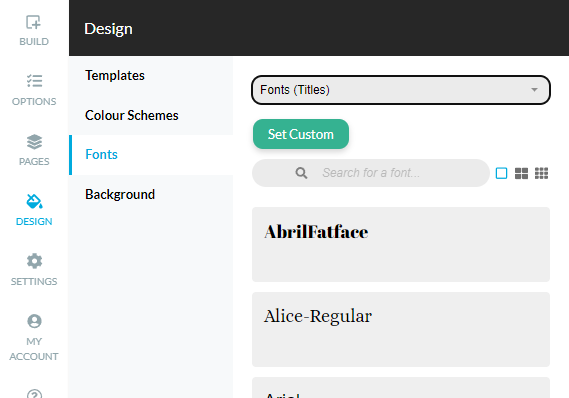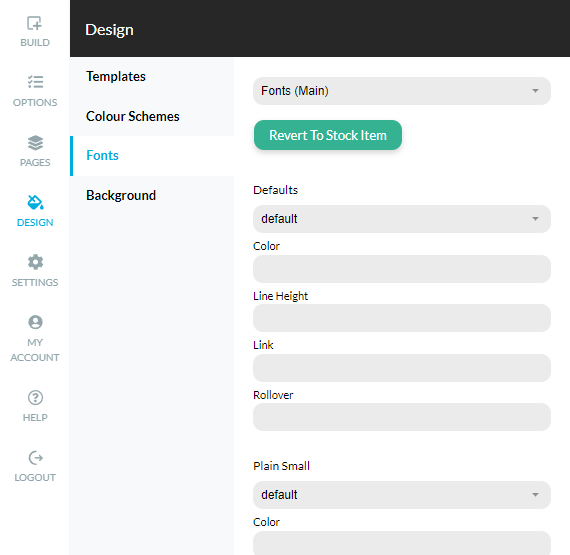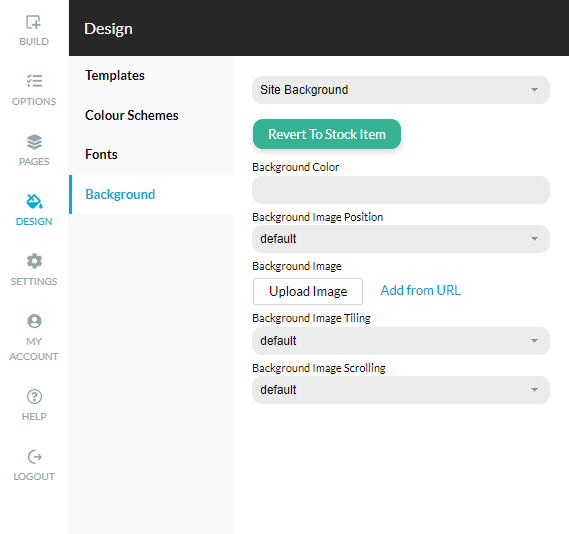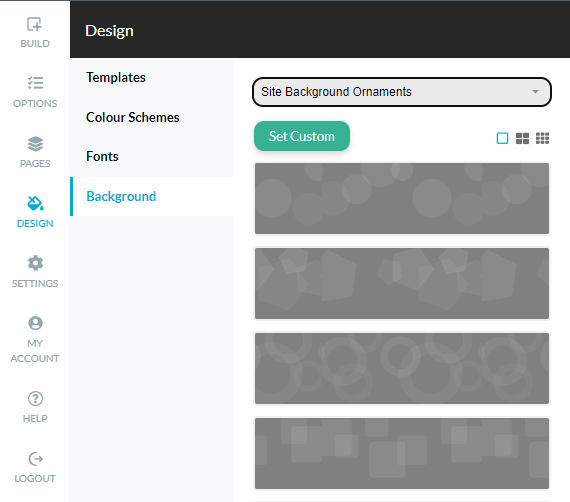Within the Design menu you will find the options to change your color scheme, set your own fonts, or upload a background image on demand!
The Intuitive editors provide an instant preview when you make a change. And you can always Reset to the default settings.
The Color Scheme option allows you to change the color scheme of your website. Update the current Logo text, page Titles and Menu Text with one of the choices.
You can customize your Fonts even further. This includes your Page Titles as well as the text used across your site in the Text and Image editors. There are a number of pre-chosen fonts to choose from with the option to apply additional properties.
The Fonts (Main) category is used to adjust the properties for standard fonts: Defaults, Plain Small, Plain, and Plain Large
The Fonts (Titles) category refers to the larger font styles: Banner, Heading 1, Heading 2, Page Title, and Section Titles
The Set Custom button opens the Fonts Properties. You can customize your:
- Font Family: Arial, Courier, Georgia, Times, etc.
- Color & Size
- Line Height adjusts the line spacing when using a particular font style.
- Links in text and their appearance when you Rollover them with the cursor.
You can use the Site Background category to change your site's background color or image. You can choose from a library of stock images and colors, or apply your own.
To replace the default background, just click an option from the menu. To use your own image, click Set Custom and either choose a file from your computer or select URL from the Background Image drop-down menu and provide the URL to the image.
Based on the size of your image and the placement you want, you will need to determine the Position. Tiling will cause the image to repeat Vertically, Horizontally, or both. Use the Background Image Scrolling drop-down to choose "Fixed Position" and the content area will move over the background. Choose "Scroll with Content" and the background and content area will move together.
Some designs allow you to change or apply Site Background Ornaments. These translucent images will appear over the Site Background color or background image.
Click on Save button to apply the changes.