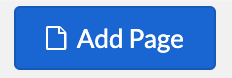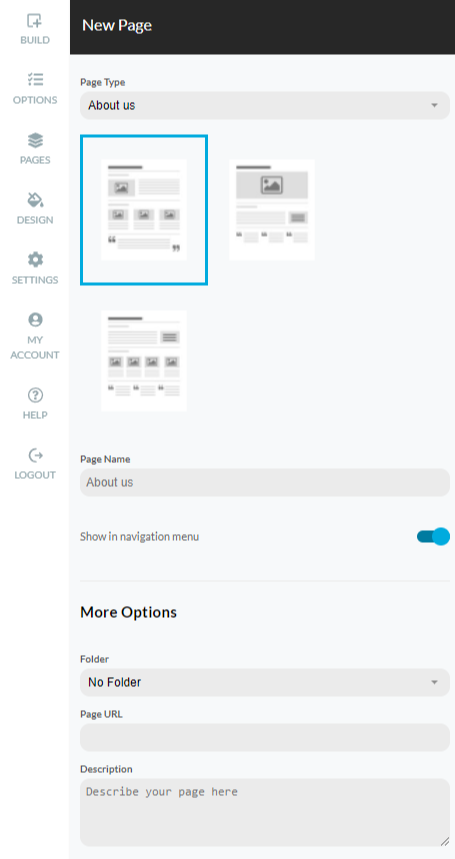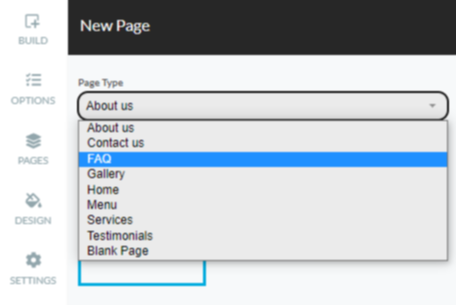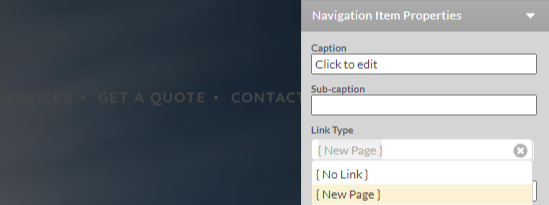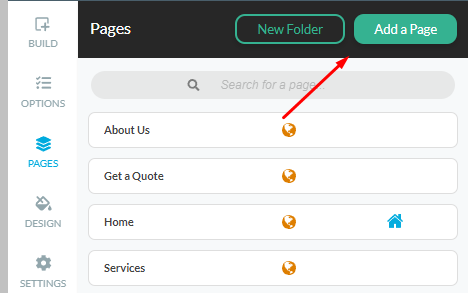To add a page:
- Click the Pages button in the left menu, then click on Add a Page
.
- The New Page options window will show up in the left panel.
- You can then select what Page Type to use, the Page Name and to choose if the page link should be added in the site Navigation.
Page Type
For your convenience, there are different page types you can choose from. Selecting a Page Type does not limit your content customization options, and you will be able to freely arrange the content to your liking with any Page Type.
- Blank Page. A blank page with no preloaded content, allowing you to define your own content style.
- About us
- FAQ
- Contact us
- Gallery
- Testimonials
- Home
- Services
- Menu
More options section allows you to add page to folder, modify the page url, and add page description.
You can add new pages from:
- Navigation menu, hover over any of the Navigation elements, click on the "+" icon, and in the Link section select "New Page"
- Click on Pages, then click on "Add a Page" in the top right corner.